Kentico Translation Services
Kentico Translation Services
There is growing demand for multilingual sites, providing another level of accessibility for users. Learn how to create language variants of each page of your multi-lingual site


While some have the knowledge, capacity and/or existing process to translate their content, there are services available for those who don't have internal capability. There is a wide variety of services, from ad hoc translators, to fully automated solutions. In this article we focus on using Azure AI Translator with Kentico Xperience.
Azure and Kentico provide support to make maintaining a multilingual site easier, using out-of-the-box configuration for structured content. This is low cost, easy to set-up and manage, and provides reliable translations. Azure AI Translator is a cloud-based translation service that allows you to translate text and documents using an API. Kentico, both Kentico Xperience 13 (Kentico 13) and Xperience by Kentico (XbK), have in-built Azure AI Translation integration which can be leveraged to use the AI translation service.
Setting up Azure translation services in Kentico
There are four steps to setting up Azure AI translation services in Kentico:
- Setting up the translation service
- Enabling translation service in Kentico
- Setting up pages for Translation
- Test it!
Here we look at the out-of-the-box capability in Kentico 13, but the process for XbK is much the same and a little bit of development can leverage more of the options. If you want to use a region specific translation service, use authentication to access the services, use private endpoints, etc., we recommend a custom service to integrate with Azure. There is an SDK and plenty of documentation.
Setting up Azure AI Translator
For internal/development use we have a translating service already set-up in our tenancy. This service requires that you specify the region in API calls (see below) and generally for client work we will set up a new service in their tenancy.
Creating the Azure AI Translator service
- Login to the Azure tenancy and create a new resource. Search for Translator
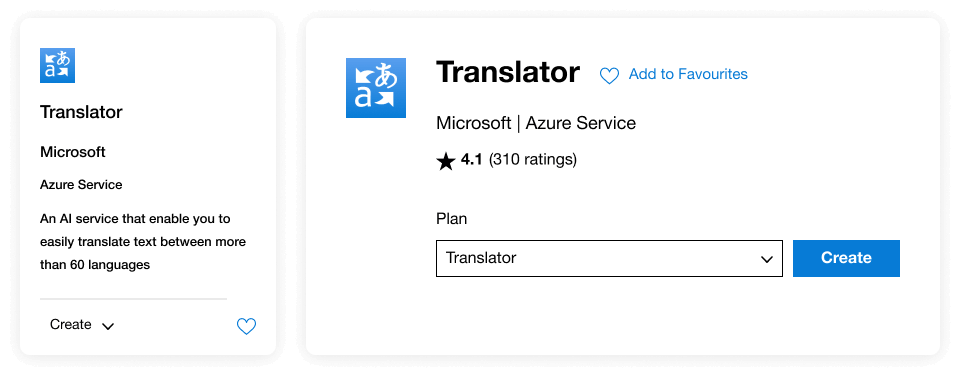
- Select the subscription and resource group (or create new)
- IMPORTANT: For Kentico, the Region must be “Global”
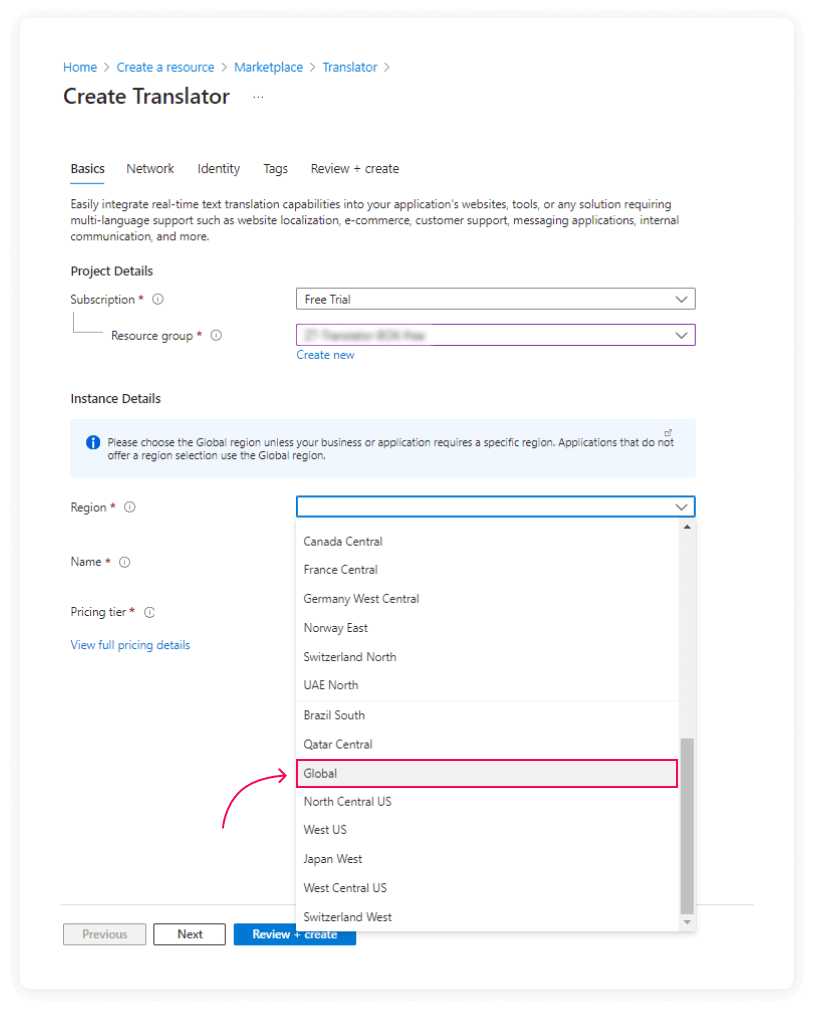
Congratulations! You have a translating service. Get the Keys and endpoints and add them to your password manager.
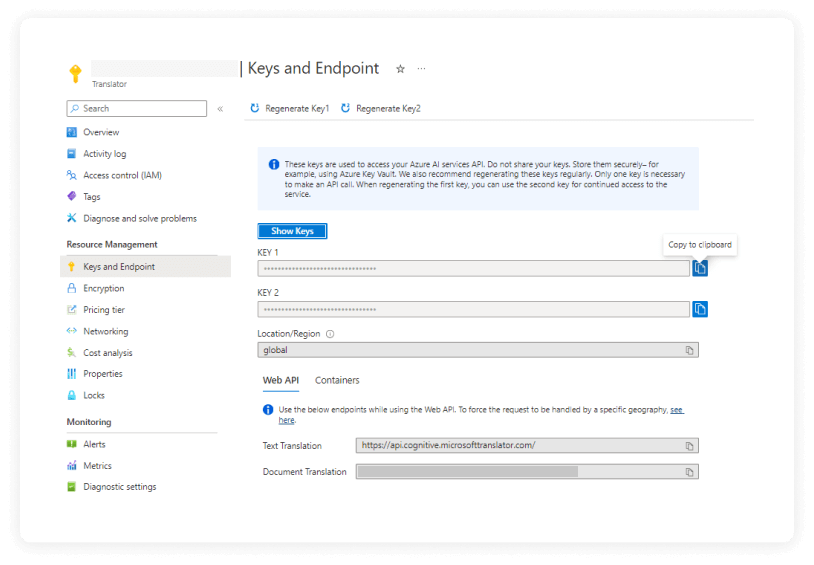
Enabling translation service in Kentico
Prerequisite: Enable multilingual support
- For the website(s):
- In Sites: Go to Cultures and set-up the culture/language you want to support
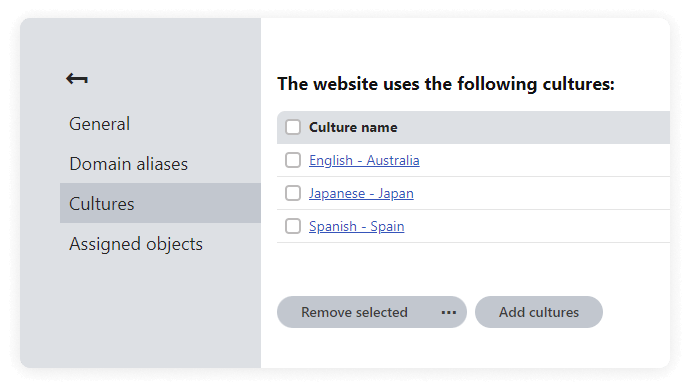
- For the Kentico admin (only required if you need the admin to support another culture (e.g. editors)
- In Localization, set the Languages you want to support, Is UI culture=Yes (Note: this may require additional packages to be installed)
IMPORTANT: Make sure you set/check the current culture (e.g. English - Australia) is default.
Set-up the Translation service
- In Settings > Content > Translation services, set:
- Enable translation services: true;
- Enable REST translation service: true; and
- put in your Key from above in the Microsoft Translator API Key field
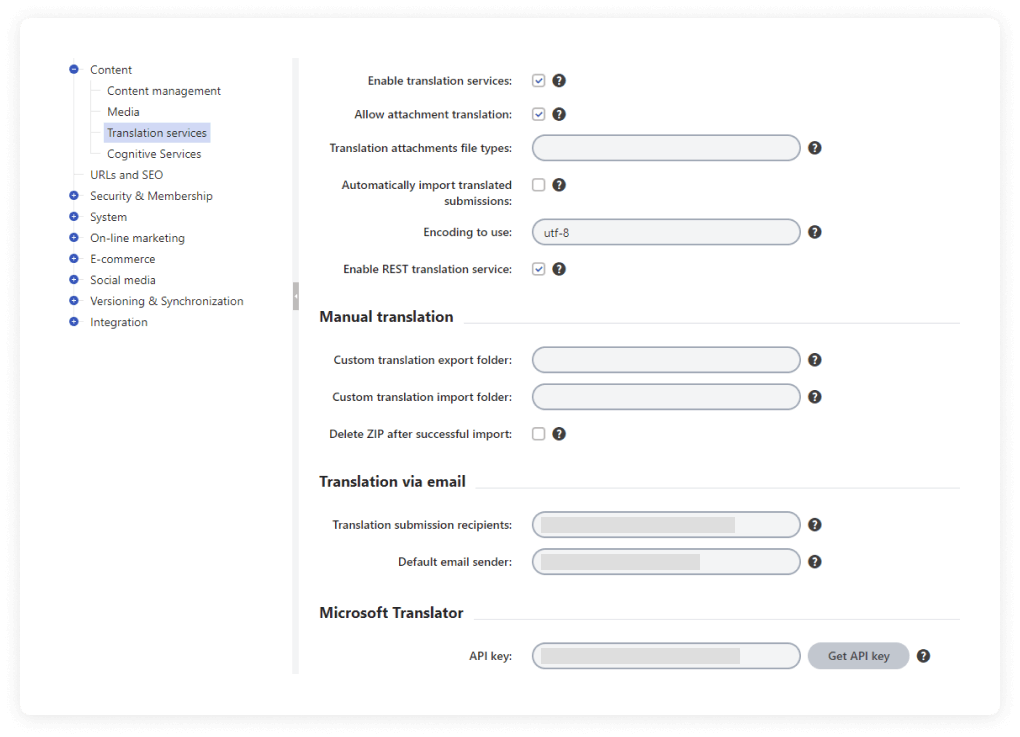
- Check the Translation services (Configuration > Translation service) module has the service enabled (you can disable other translation services, and there's some additional config options)
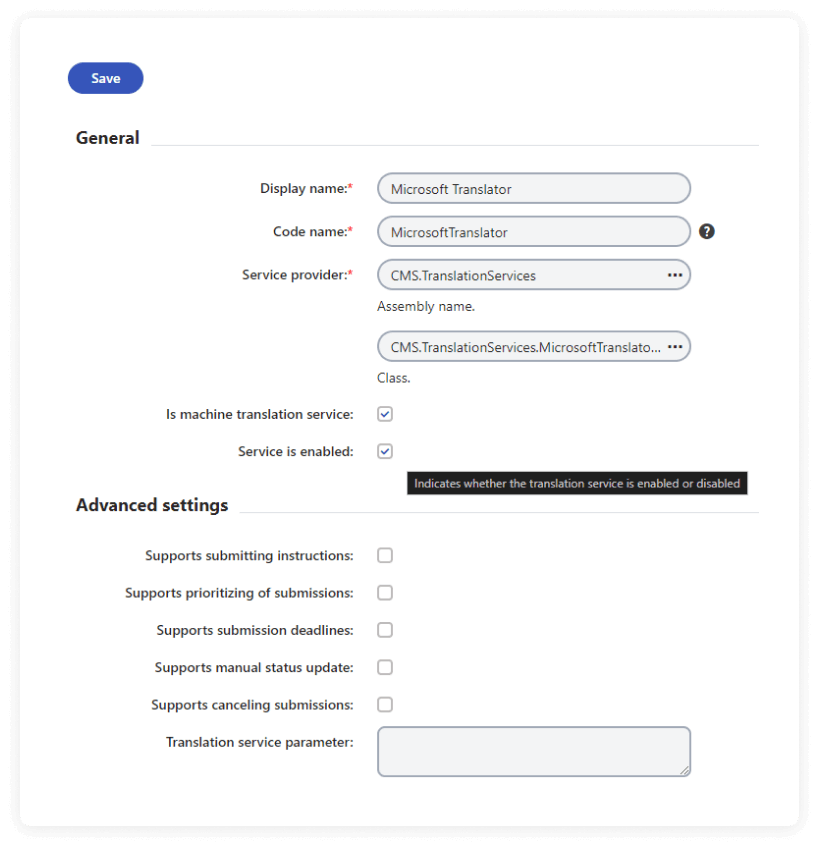
Note: This screen is where you wire up the service for the API, if you needed to make and use a custom service.
Congratulations! Kentico can now use your AI Translating service.
Setting up pages for Translation
Only default Kentico fields are set-up for translation. All the other fields need to be configured. This is to avoid translating things like links and images.
- In Development > Page types, open page types which will be suitable for translation services
- Edit each field you want to be able to translate
- Tick the Translate option (Translate field:=true)
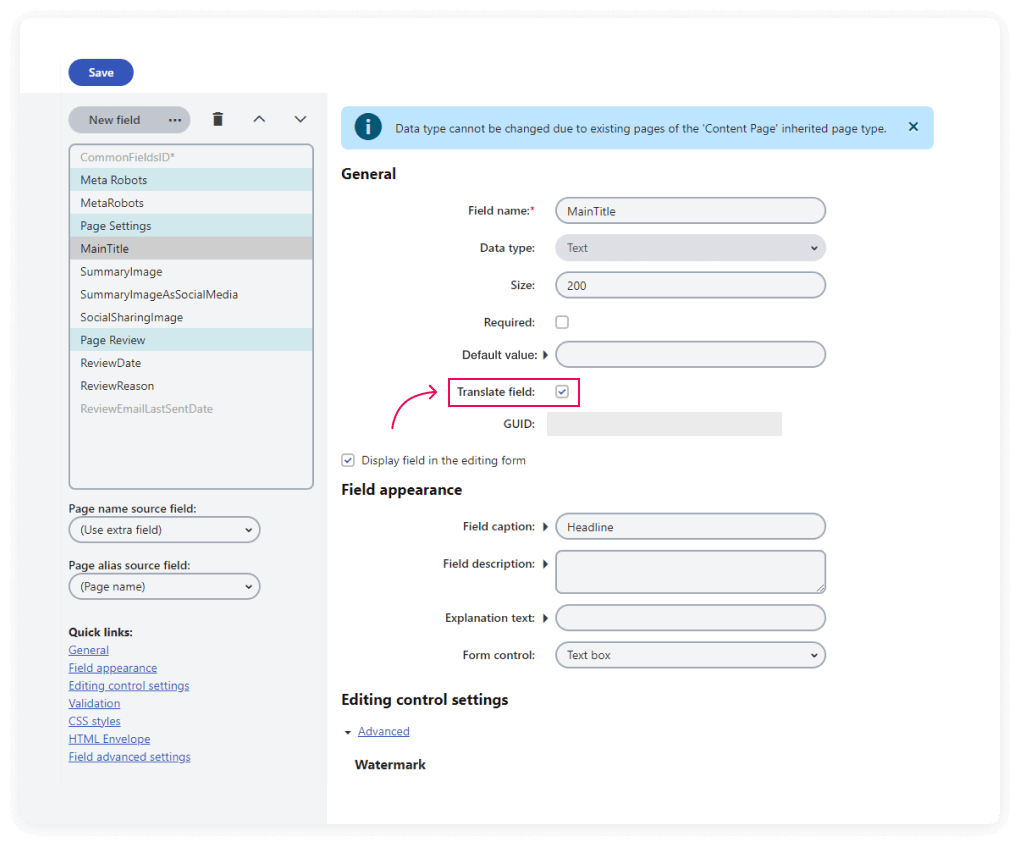
Test it
- Go to Pages and select the language variant
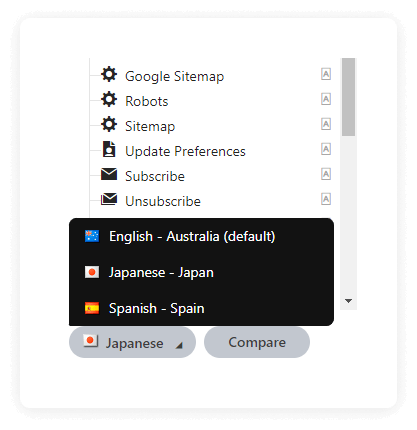
- Select the Root and create a copy. You can copy the default version, or use the Translating service
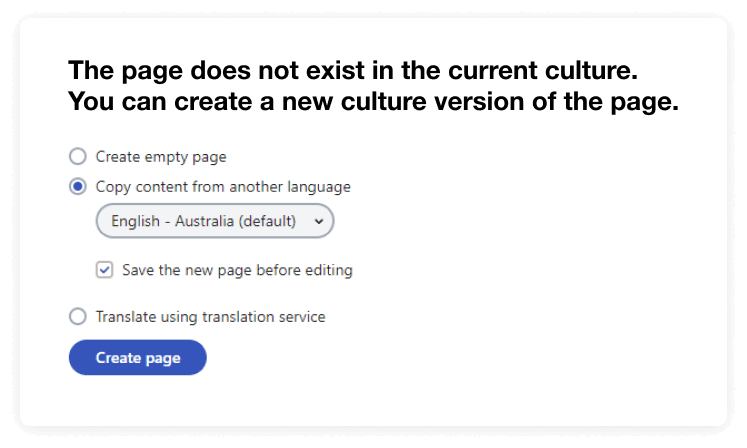
- Do the same thing for subpages, using the "translation service" option
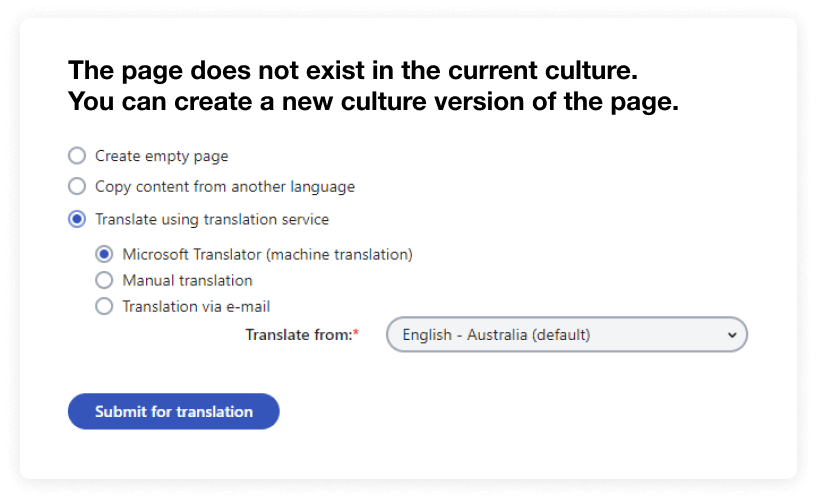
- The translated content will be in the new version, but won't display the page name in the tree until it is published
- If a language/culture variation is not available, the default will be used/shown
Troubleshooting
If it is not configured correctly, Kentico will not allow the service to be used. Check the event log, the reason will be recorded with the first attempted use.
If the error doesn't give enough detail to solve the issue, the most common issues will be connectivity and the configuration.
Check the Kentico Translation services (Configuration --> Translation service) module to ensure the service is enabled; Otherwise, under the hood, Kentico is using these setting:
https://api.cognitive.microsofttranslator.com/translate?api-version=3.0&to={target language}
Ocp-Apim-Subscription-Key: [your/client key here]
Content-Type:application/json
Ocp-Apim-Subscription-Region:Global
Simply test this in Postman:
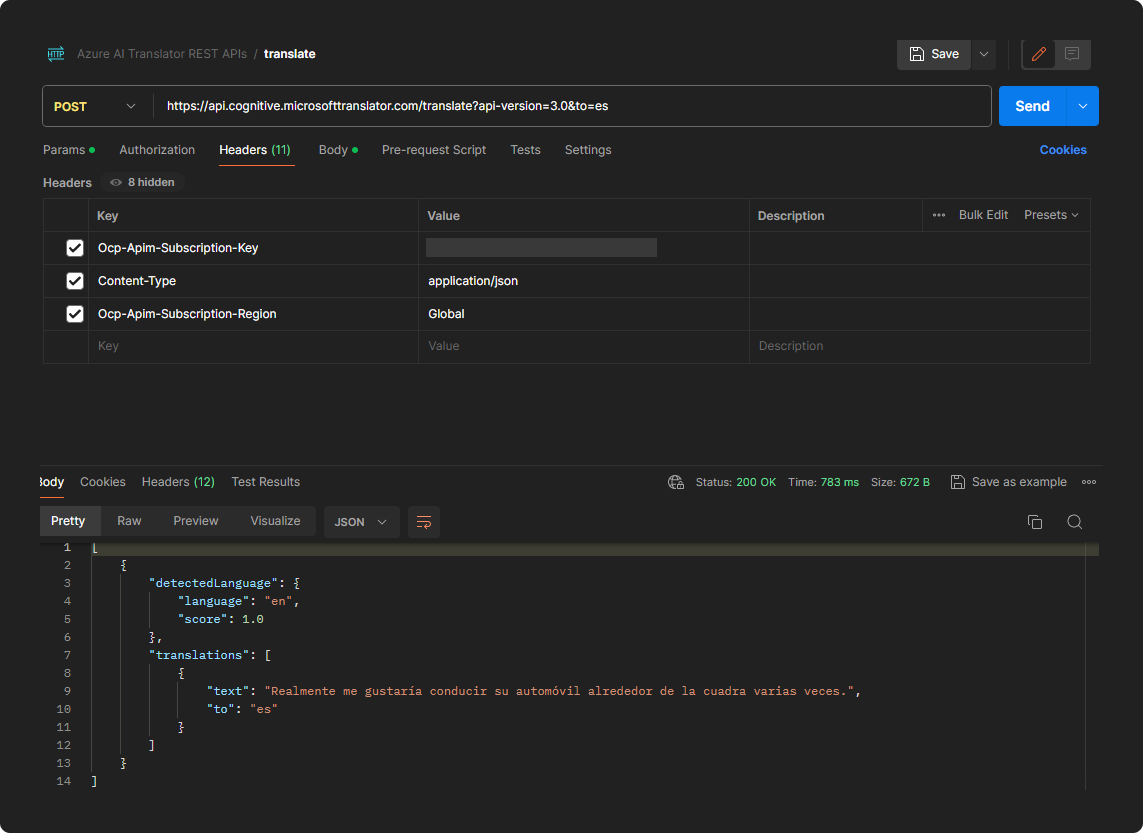
This will show you the API's response from your computer.
For custom website development, depending on the use cases, you can set-up different URL (e.g paths like /en/ or /es/) or sites (e.g. domains) and automatically detect the users' browser culture and redirect them to their preferred culture, or create UI controls (buttons, dropdowns, pop-ups) to allow the user to select.
A common/likely issue that arises where the config looks correct but the service doesn't seem to respond or Kentico throws an error, will be that the AI Translation service in Azure has been tied to a specific region (e.g. the AustraliaEast region). Once the region is set it cannot be changed. At this point we either need to customise the service to use a specific region, which is easy for a Kentico Certified developer, or delete and create a “global” resource. Use cases with private endpoints will need custom configuration/service set-up.
Summary and Links
- Growing Demand for Multilingual Sites:
- Multilingual sites enhance accessibility for users.
- Editors can create language variants of each page.
- Many organisations lack internal translation capabilities and need external services.
- Azure AI Translator with Kentico Xperience:
- Azure AI Translator is a cloud-based service for translating text and documents.
- Kentico Xperience 13 (Kentico 13) and Xperience by Kentico (XbK) integrate with Azure AI Translation.
- Out-of-the-box configuration simplifies multilingual content management.
- Setting Up Azure AI Translation Services in Kentico:
- Four steps:
- Enable the translation service in Kentico.
- Configure pages for translation.
- Test the setup.
- Kentico 13 and XbK share similar processes.
- Four steps:
- Customization and Options:
- For region-specific services or authentication, custom services can integrate with Azure.
- SDK and comprehensive documentation available.
Reference Material:
Who we've helped with Kentico.
Explore some of our work at Zeroseven. We’ve helped businesses across a range of industries to solve complex problems, streamline their digital presence, and optimise their systems and processes.
